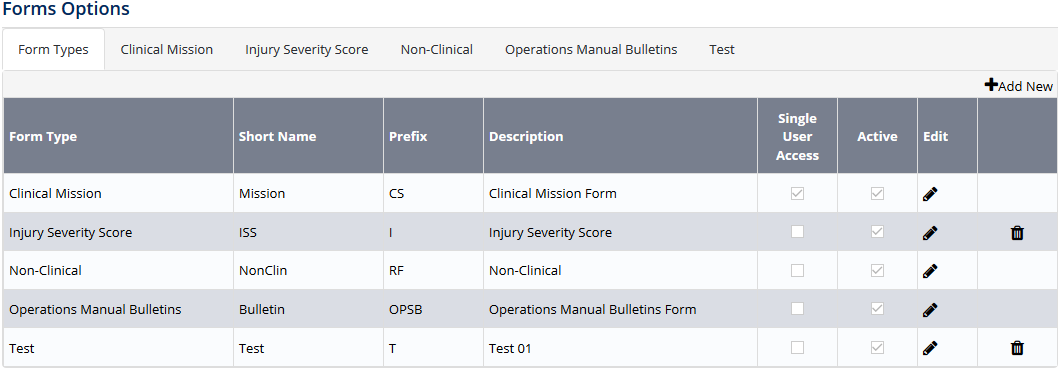Setup Form Base & Department
Each form that is submitted is associated to a base and department. This allows you to fine control the users who has access to the forms and form types.
Air Maestro allows you to choose whether the form’s base and department is linked to the user’s base and department (the user who is submitting the form) or if the form’s base and department is linked to a custom field list.
Step-by-step guide
- Select Setup> Select Form Options under Forms. The Form Options screen is displayed.
Select the tab corresponding with the form type (e.g. Clinical Mission, Test).
Select the applicable department option from the Link form’s department to drop-down list.
Select the applicable base option from the Link form’s base to drop-down list.
Select the applicable department option from the Link form’s department to drop-down list.
The Link form’s base to drop-down list only brings back custom field lists that are populated by the bases.
The Link form’s department to drop-down list only brings back custom field lists that are populated by the departments.Click
Video Guide:
Related articles
Forms Module Guide: