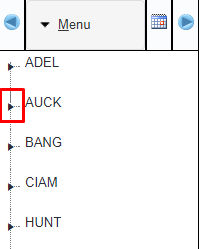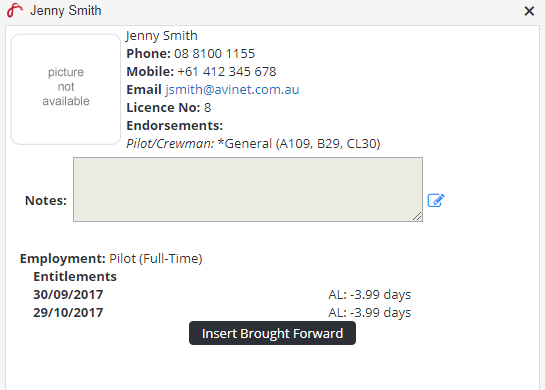Viewing & Modifying Personnel Entitlements
Step-by-step guide
Select Operations > Roster. The Online Roster screen is displayed in a new window.
Click Expand [] for the required base location and department.
- Right-click for the required person and select [View Details]. The person’s entitlements are displayed.
Click [X] to close the dialog box.
- To insert accumulated entitlements, click [Insert Brought Forward] and update the required fields. Click [OK] to save the changes.
Related articles
Rostering Module Guide: