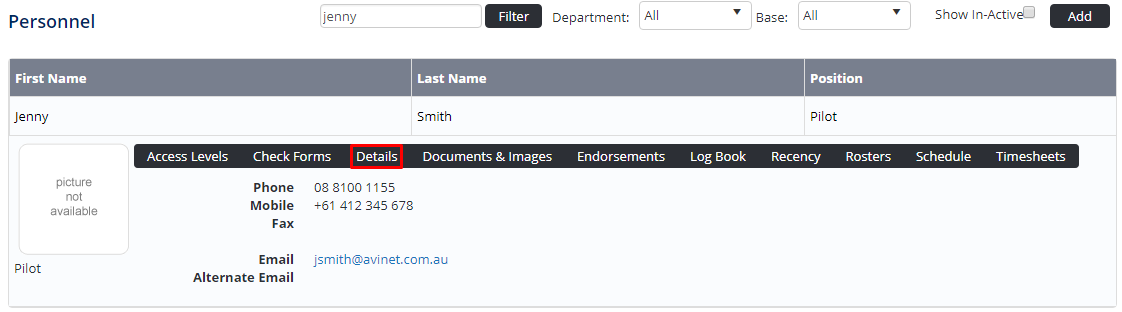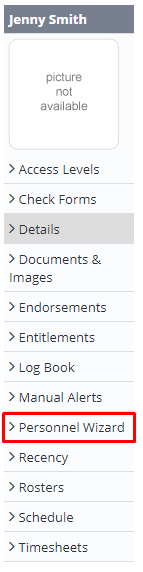The Personnel Wizard allows admins to change many of the key details for each user, these can include changing names, employment types, email addresses and much more.
Step-by-step guide
Add the steps involved:
Select  Operations >
Operations >  Personnel. The Personnel screen is displayed.
Personnel. The Personnel screen is displayed.
Browse for the required personnel record.
- Click [Details] to view detailed personnel information.
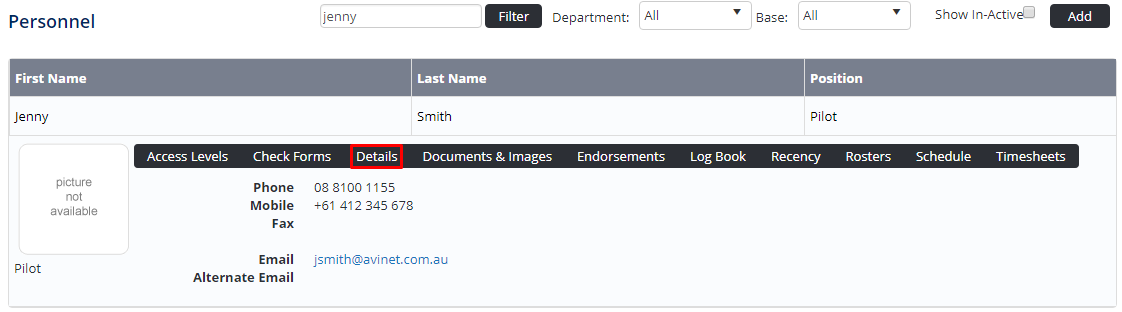
- Click [Personnel Wizard] in the Personnel Profile pane. The Personnel Wizard is displayed.
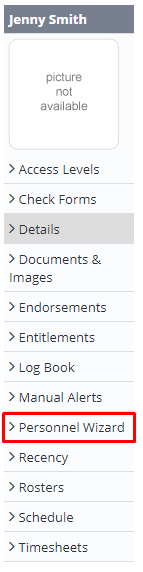
Edit the required fields and click [Next] to save the changes to the screen. The confirmation dialog box is displayed.
- Click OK
- Continue through the Personnel Wizard to modify other screens.
Click [Complete Wizard]. The Personnel Details screen is displayed.
| You may also want to use visual panels to communicate related information, tips or things users need to be aware of. |
Related articles
Related articles appear here based on the labels you select. Click to edit the macro and add or change labels.

 Operations >
Operations >  Personnel. The Personnel screen is displayed.
Personnel. The Personnel screen is displayed.