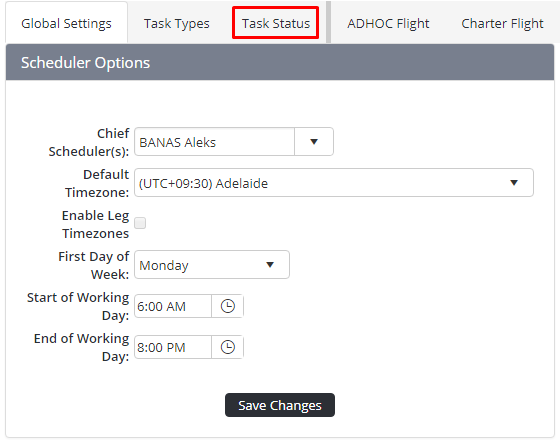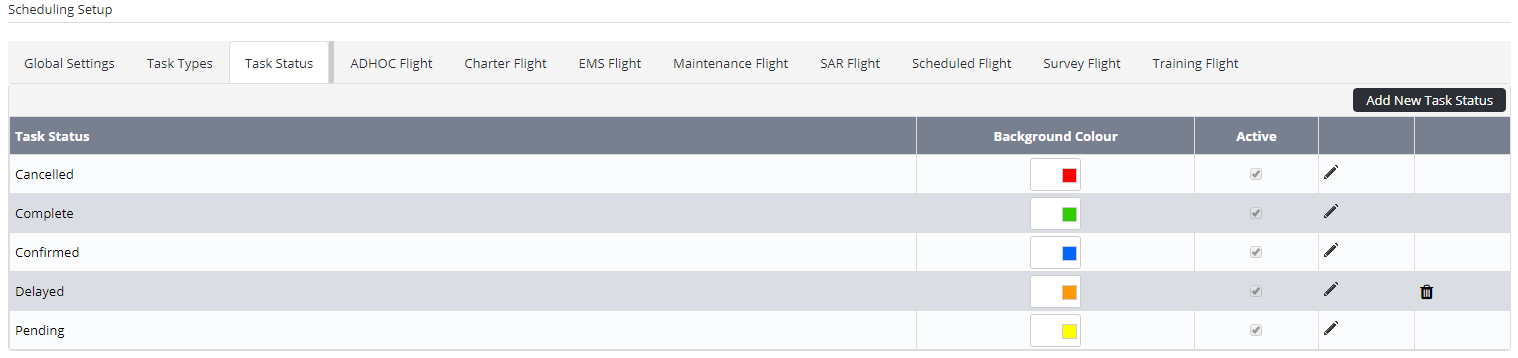When a new task status is created, it must contain a unique identifiable name. The name assigned to the task status is displayed in the schedule.
Step-by-step guide
- Select General > Setup > Scheduling. The Scheduling Setup screen is displayed.
- Select the Task Status tab.
- Click . A new row is displayed in the Task Status grid.
Enter a unique identifier for the task status in the Task Status text box.
Use the colour swatches to set a background colour for the task status.
Select the Active tick box if this task status is to be available immediate for scheduling.
Click Apply []. The new task status is displayed in the Task Status grid.
Related articles
Scheduling Module Guide: