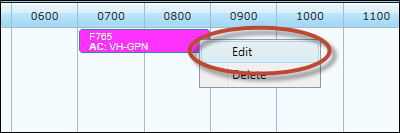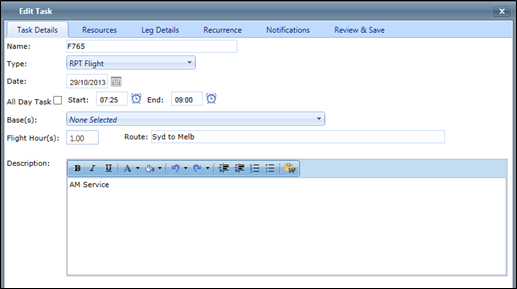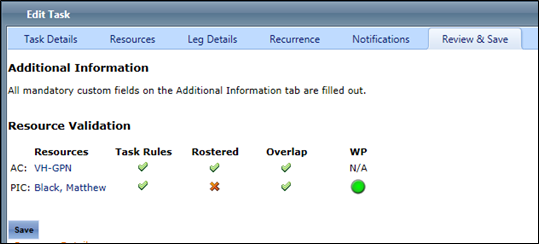...
Select Operations > Scheduling > Scheduler. The Scheduler screen is displayed.
Right-click on the required task.
Click [Edit].
The Edit Task dialog box is displayed.
Modify the required fields.
Select the Review & Save tab.
Review the Additional Information and Resource Validation panes for the task to ensure all required information is completed and there are no conflicts with resource requirements.
In the example below, the resource (Matthew Black) assigned to the PIC role has not been rostered for a corresponding duty, but is allocated to the task.
Click [Save] to confirm the task changes.
Video Guide:
Widget Connector width 640 url https://vimeo.com/321895238 height 480
Related articles
| Filter by label (Content by label) | ||||||||||||||||||
|---|---|---|---|---|---|---|---|---|---|---|---|---|---|---|---|---|---|---|
|
Scheduling Module Guide:
| Page Properties | |||
|---|---|---|---|
| |||
|