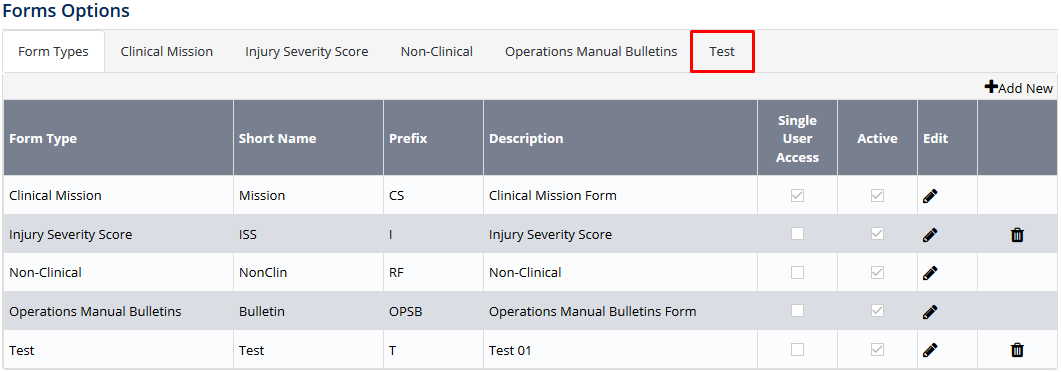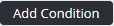...
- Select Setup> Select Form Options under Forms. The Form Options screen is displayed.
- Select the tab corresponding with the form type (e.g. Clinical Mission, Test).
- Scroll to the Triggered Email Notifications pane.
Click
Select the required notification personnel from the Personnel drop-down list.
Click
Select the applicable custom field from the Custom Field drop-down list and complete the filter properties. The setup options differ, depending on the selected custom field type (e.g. text, numeric, etc.).
Selecting the Or Empty option adds an additional condition to the custom field where if the field is empty it meets the conditional requirements.
Repeat Steps 6-7 to add additional custom field conditions.
Enter the required body of the email in the Email Body Setting text box.
Custom fields can be brought into the email body by dragging and dropping the required custom fields from the Select Custom Fields pane to the Email Body Settings text box.
Click
Video Guide:
| Widget Connector | ||||||
|---|---|---|---|---|---|---|
|
Related articles
| Filter by label (Content by label) | ||||||||||||||||||
|---|---|---|---|---|---|---|---|---|---|---|---|---|---|---|---|---|---|---|
|
...