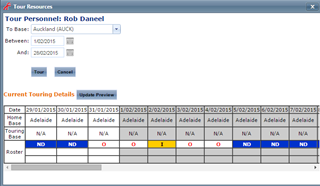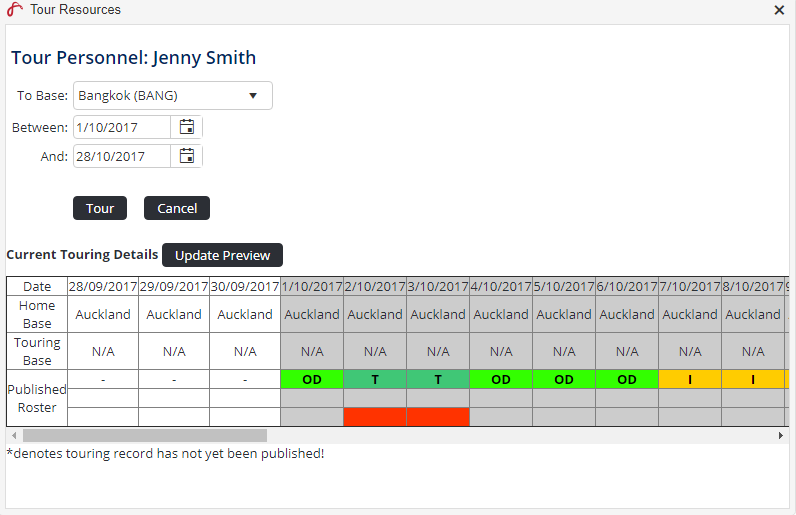By default, personnel are displayed in the roster in their primary base and department (as setup in the personnel wizard). When personnel tour to other bases, they can be temporarily transferred to that base in the roster for a specified date range.
Step-by-step guide
Select Operations > Scheduling > Select Operations > Roster. The Online Roster screen is displayed in a new window.
Click Expand [] for the required base location and department.
- Drag and drop the required person to the required base. The Tour Resources dialog box is displayed.
Select the target base in the To Base drop-down list.
Specify the period the person must be located at the target base in the Between and And date pickers.
Click [TransferTour]. The Online Rostering screen is updated and the person is transferred to the new base.
| Info |
|---|
|
...
| Filter by label (Content by label) | ||||||||||||||||||
|---|---|---|---|---|---|---|---|---|---|---|---|---|---|---|---|---|---|---|
|
Rostering Module Guide:
| Page Properties | |||
|---|---|---|---|
| |||
|