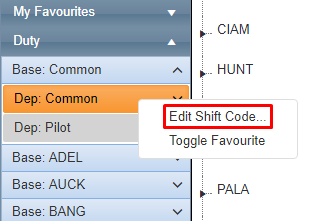Step-by-step guide
Select Operations > Roster. The Online Rostering screen is displayed in a new window.
Expand[] the My Favourites,Duty, Non-Duty, Standby, Leave or Aircraft pane depending on the required shift type.
- Expand the required base and department.
- Right-click on the required shift type and click [Edit Shift Code]. The Edit Shift Code dialog box is displayed.
Unselect the Enabled tick box.
Click Apply. The Online Rostering screen is updated and the shift code is disabled. Disabled shift codes are displayed in grey, italic text.
Video:
Related articles
| Filter by label (Content by label) | ||||||||||||||||||
|---|---|---|---|---|---|---|---|---|---|---|---|---|---|---|---|---|---|---|
|
...