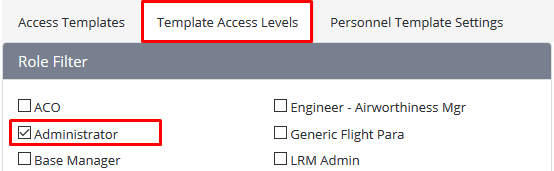...
Select Setup > Select Access Templates under General. The Access Templates tab is displayed.
Select the Template Access Levels tab.
- Select the tick box corresponding with the required template in the Role Filter pane.
Click. The access level settings for the selected template are displayed.
Clickto modify the relevant access levels for the selected template.
Select the tick box(es) corresponding with the required access levels.
Click [Update All] to save the access level changes to the template.
Select the Access Templates tab.
- Click
Select the required template from the Select an Access Template drop-down list. All personnel who are assigned the selected template are displayed.
Click to update the access levels for all selected personnel with the changes to the template. A confirmation dialog box is displayed.
Click [X] to close the dialog box.
Video Guide:
| Widget Connector | ||||||
|---|---|---|---|---|---|---|
|
Related articles
| Filter by label (Content by label) | ||||||||||||||||||
|---|---|---|---|---|---|---|---|---|---|---|---|---|---|---|---|---|---|---|
|
...