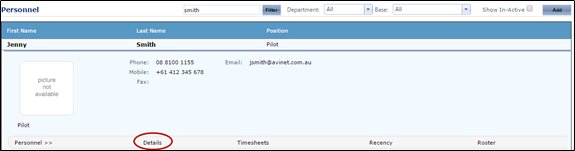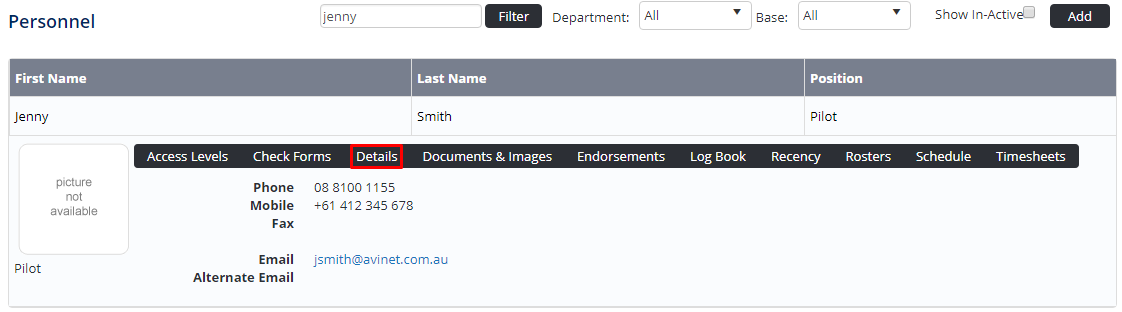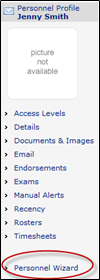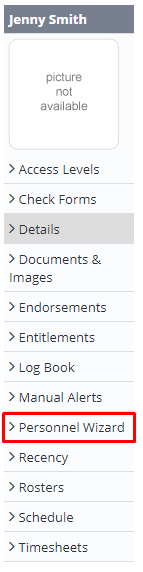The Personnel Wizard allows admins to change many of the key details for each user, these can include changing names, employment types, email addresses and much more.
Step-by-step guide
Select Operations > People > Select Operations > Personnel. The Personnel screen is displayed.
Browse for the required personnel record.
- Click [Details] to view detailed personnel information.
- Click [Personnel Wizard] in the Personnel Profile pane. The Personnel Wizard is displayed.
Edit the required fields and click [Next] to save the changes to the screen. The confirmation dialog box is displayed.
- Click OK
- Continue through the Personnel Wizard to modify other screens.Select ‘Access Levels’ from the Personnel Wizard pane. The confirmation dialog box is displayed.
Click [
OK]. The Access Levels screen is displayed.Click [FinishComplete Wizard]. The Personnel Details screen is displayed.
...
| Page Properties | |||
|---|---|---|---|
| |||
|