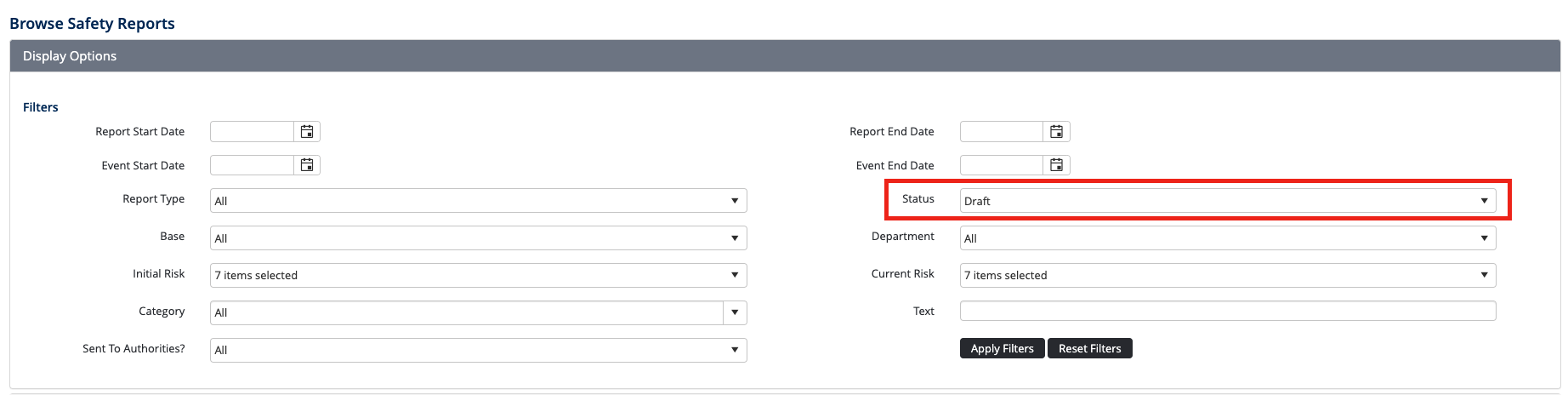Each time a new safety report is created and the [Submit] button on the Review tab is not clicked, the report is saved as a draft. You can view, edit, delete, and submit your draft reports anytime.
\uD83D\uDCD8 Step-by-step guide
Submit a draft safety report
Select Safety → Safety Reports. The Browse Safety Reports screen is displayed.
Select ‘Draft’ from the Status dropdown list.
Click [Apply]. The grid is undated with a list of draft reports created by you or that you have permission to view.
Click [🔍 ] corresponding with the required report. The Safety Report screen is displayed.
Complete the report details if required, clicking [Next] to proceed to the next tab.
Click the Review tab and review the report details.
✅ If you wish to modify the information, click the required tab, modify the details and click the Review tab to submit the report.Click [Submit] on the Review tab to submit the report. The Submit to Authority dialog box is displayed.
Select the required authority (if applicable) indicated by the relevant tick box and click [Submit]. If you select an authority in this dialog box, the report is sent to your internal safety manager, in addition to the external authority. This option is only enabled for certain personnel and you may not have the ability to perform this action depending on your access levels and Air Maestro® setup.
Delete a draft safety report
Select Select → Safety Reports. The Browse Safety Reports screen is displayed.
Select ‘Draft’ from the Status dropdown list (prefer refer to the screenshot of the above section).
Click [Apply]. The grid is updated with a list of draft reports created by you or that you have permission to view.
Click Delete[
 ]corresponding with the required report. The confirmation dialog box is displayed.
]corresponding with the required report. The confirmation dialog box is displayed.Click [OK]. The draft report is deleted.
...