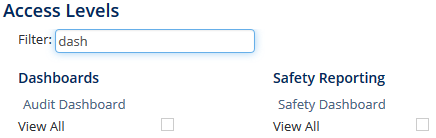Before users can attempt to manage audit and safety dashboards module for your organisation they must be assigned the correct access levels. Follow the steps below to assign the access levels:
Step-by-step guide
Select Operations > People > Personnel. The Personnel screen is displayed.
Filter the Personnel screen according to your requirements.
- Enter filter criteria in the text-box and click [Filter].
- Select a value from the Department drop-down list to view personnel located in a particular department.
- Select a value from the Base drop-down list to view personnel located in a particular base location.
- Select the Show In-Active tick box to include personnel that are no longer active in the system. This includes personnel which have ceased employment with your organisation.
Click [Details] to view detailed personnel information. If you do not have the required access level to view personnel details, a warning is displayed.
Select Access Levels from the Personnel Profile pane.
Click [Edit].
Select all the applicable access levels.
Click [OK].
Related articles
...