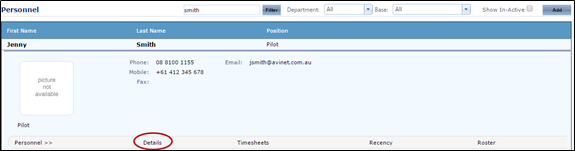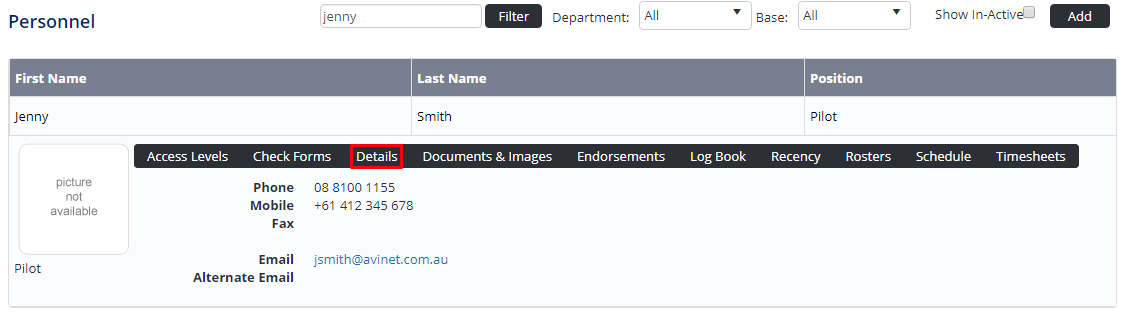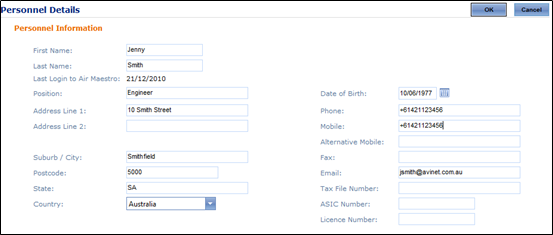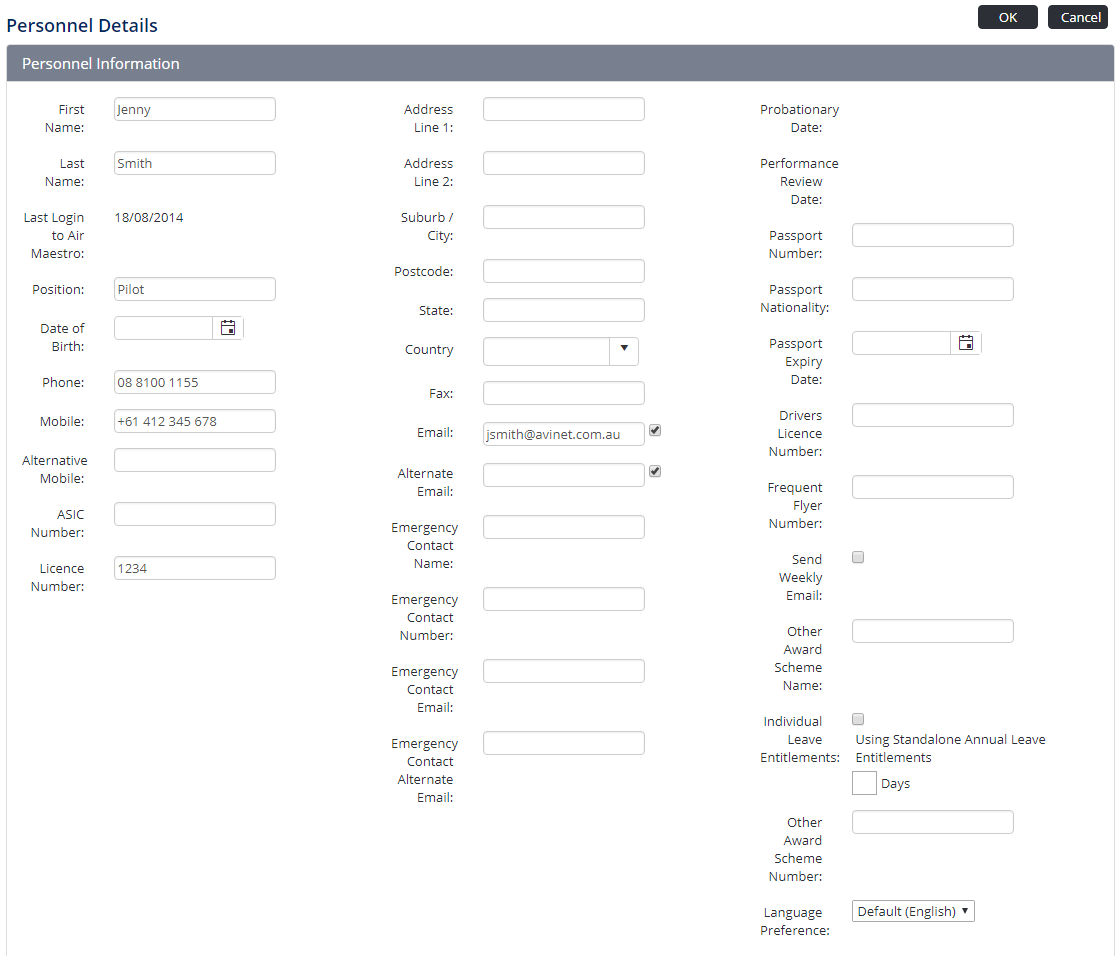Selected personnel information such as the contact details can be modified in the Personnel Details screen. To modify details such as the employment history, photograph or roles, you must use the Personnel Wizard.
Step-by-step guide
Select Operations > People > Select Operations > Personnel. The Personnel screen is displayed.
Browse for the required personnel record.
Click [Details] to view detailed personnel information.
Click [Edit] . The fields are enabled.
Edit the required fields.
Click Click [OK to ] to confirm your changes.
...
Related articles
| Filter by label (Content by label) | ||||||||||||||||||
|---|---|---|---|---|---|---|---|---|---|---|---|---|---|---|---|---|---|---|
|
Personnel Module Guide:
| Page Properties | |||
|---|---|---|---|
| |||
|