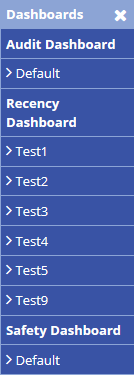Air Maestro offers various options for the dashboards and widgets when a dashboard is in edit mode.
Select General >Dashboards.The Dashboards menu is expanded:
- Select an available dashboard from the list.The screen for the selected dashboard is displayed.
Dashboard Options
Option | Description |
Add New Widget
| Opens up the Add New Widget dialog box and allows you to select a new widget to add to the dashboard. |
Edit Dashboard
| Opens up the Edit Dashboard dialog box and allows you to change the name of the dashboard and select the dashboard structure. |
Save State | Saves any changes made to the dashboard and exits edit mode. |
Undo Changes | Removes all the changes made to the dashboard since the previous save. |
Reset Dashboard | Resets the dashboard back to the default settings. |
...
Option | Description |
Reload Widget Content
| Refreshes the data displayed on the widget. |
Change Widget Location | Allows you to move the widget to another location on the dashboard. |
Collapse & Expand Widget or | Minimizes or maximizes the widget on the dashboard. |
Edit Widget Configuration | Opens the Edit Widget dialog box and allows you to change the name of the widget. |
Fullscreen Widget | Opens the widget in a new dialog box. |
Remove Widget | Removes the widget from the dashboard. |
...
Related articles
| Filter by label (Content by label) | ||||||||||||||||||
|---|---|---|---|---|---|---|---|---|---|---|---|---|---|---|---|---|---|---|
|
Dashboard Module Guide:
| Page Properties | |||
|---|---|---|---|
| |||
|