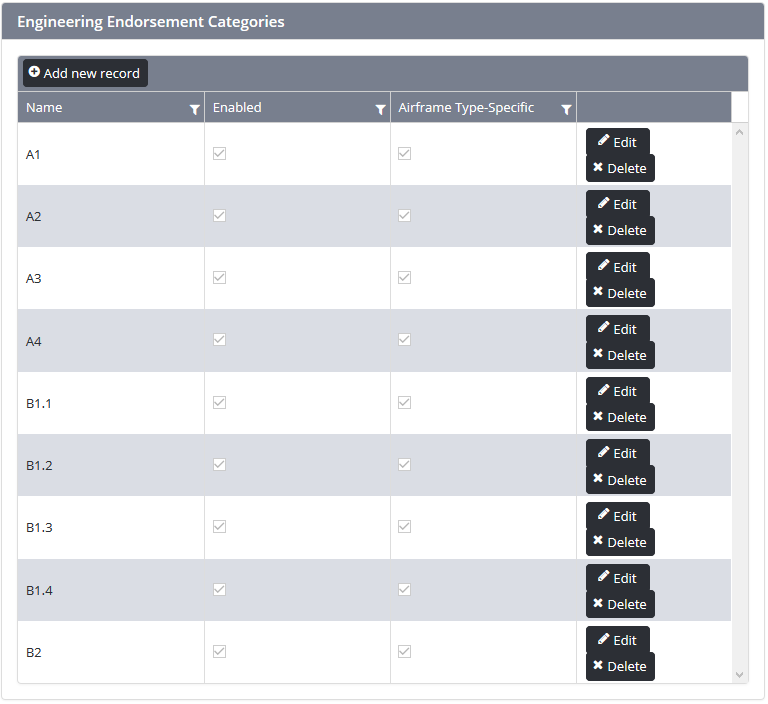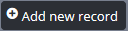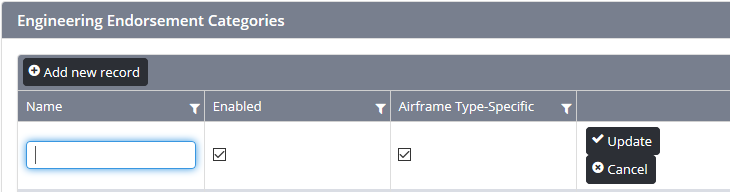Air Maestro allows you to create custom endorsement categories.
Step-by-step guide
Select Manage > Setup > Engineering Setup> Select Engineering Setup under Operations. The Engineering Setup screen is displayed.
- Scroll to the Engineering Endorsements AttributesCategories pane.
Click [Add New Record] . A new row is displayed in the grid.
Enter the name for the endorsement category in the Name text box.
Select the Enabled tick box if you wish the endorsement category to be active and usable. If the Enabled tick box is unselected, the endorsement category will be inactive and unusable.
Select the Airframe Type Specific tick box if you wish the endorsement category to be specific to an airframe. If the Airframe Type Specific tick box is unselected, the endorsement category can be associated to any airframe.
Click [Update]. The grid is updated with the new endorsement category.
Repeat Steps 3-7 to add additional endorsement categories.
...