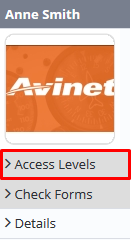...
Select Operations >Personnel. The Personnel screen is displayed.
Filter the Personnel screen according to your requirements.
- Enter filter criteria in the text-box and click
- Select a value from the Department drop-down list to view personnel located in a particular department.
- Select a value from the Base drop-down list to view personnel located in a particular base location.
- Select the Show In-Active tick box to include personnel that are no longer active in the system. This includes personnel which have ceased employment with your organisation.
Click [Details] to view detailed personnel information. If you do not have the required access level to view personnel details, a warning is displayed.
Select ‘Access Levels’ from the Personnel Profile pane.
Click
Select all the applicable access levels in the ‘Operational Risk Assessment’ group.
Access Level
Description
Operational Risk Assessment > View Selection
Allows users to view completed operational risk assessments for a selected base and department.
Operational Risk Assessment > View All
Allows users to view all completed operational risk assessments.
Operational Risk Assessment > Modify Self
Allows users to complete, view and delete their own operational risk assessments.
Operational Risk Assessment Administration> Modify All
Allows users to create new operational risk assessment forms and edit and delete existing ones.
Click
Video Guide:
Related articles
| Filter by label (Content by label) | ||||||||||||||||||
|---|---|---|---|---|---|---|---|---|---|---|---|---|---|---|---|---|---|---|
|
...