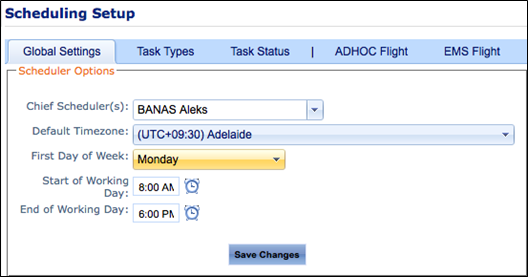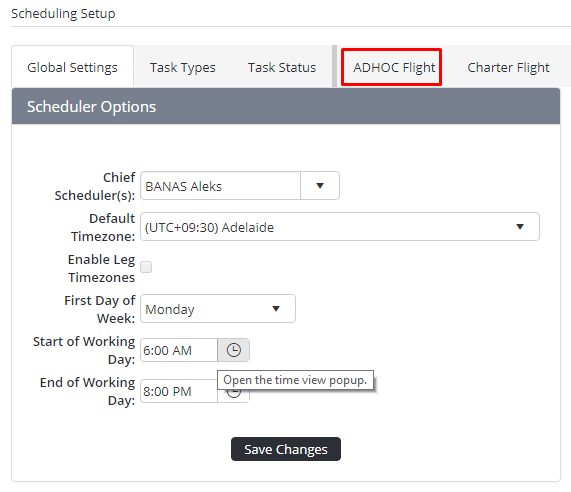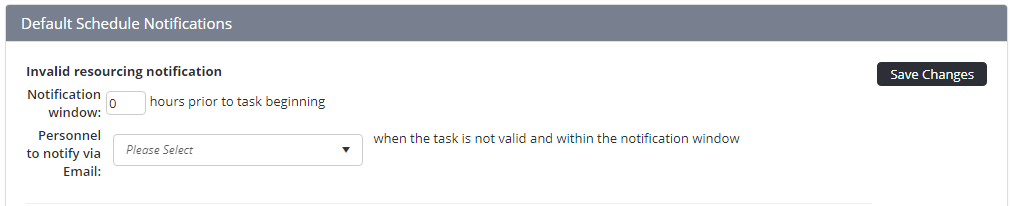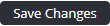SMS and email notifications can be setup for each task type when an instance of the task type is created, modified, delete and/or is scheduled but one or more resources do not meet the requirements.
Step-by-step guide
Select Manage > Setup… Select General > Setup > Scheduling. The The Scheduling Setup screen screen is displayed.
- Select the tab corresponding with the required task type . The Default Scheduling Notifications pane is displayed below the (in the example below ADHOC Flightis the required task). The Default Resourcing Requirements pane is displayed.
- Enter the required notification window for the task type in the Notification Window field. Enter the number of hours before the task type is scheduled to begin, where the email alert should be generated. The notification is only sent if the task type does not meet one or more of the resource requirements.
Select the personnel that must be notified for this task type if the task requirements are not met from the Personnel to notify via Email drop-down list.
Click [Save Changes].
.
Related articles
| Filter by label (Content by label) | ||||||||||||||||||
|---|---|---|---|---|---|---|---|---|---|---|---|---|---|---|---|---|---|---|
|
Scheduling Module Guide:
| Page Properties | |||
|---|---|---|---|
| |||
|