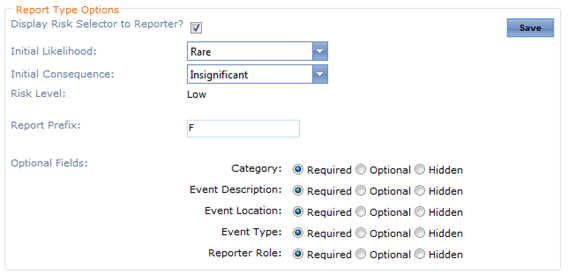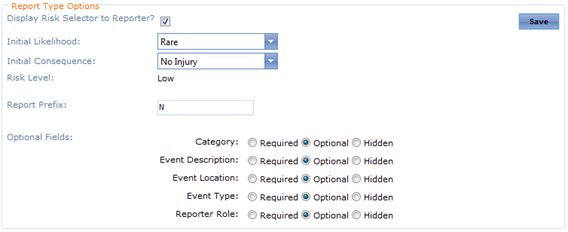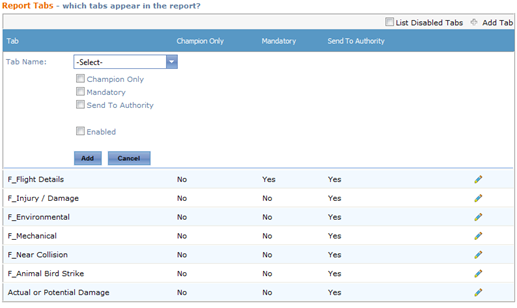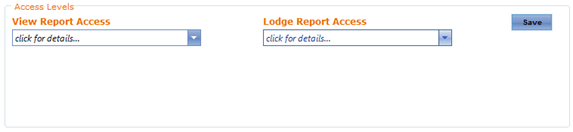...
Select Safety > Setup > Safety Options.
Select the tab corresponding with the safety report type (E.g. Flight Report).
- Scroll to the Report Type Options pane.
Select the Display Risk Selector to Reporter tick box if the risk selector must be displayed to the reporter for this report type.
Select the required initial likelihood for the report from the Initial Likelihood drop-down list.
Select the required initial consequence for the report from the Initial Consequence drop-down list.
The Risk Level field is automatically calculated from the selected Initial Likelihood and Initial Consequence using the Risk Matrix.
Enter the prefix for the safety report type if required. The default prefix assigned when setting up the report type is automatically displayed in the textbox.
Select whether the optional fields: Category, Event Description, Event Location, Event Type and Reporter Role for the safety report type are: required, optional or hidden.
Click [Save].
...
Select Safety > Setup > Safety Options.
Select the tab corresponding with the safety report type (E.g. Flight Report).
Scroll to the Report Tabs pane.
- Click [+Add Tab].
Select a tab from the Tab Name drop-down list. The default options (Champion Only, Mandatory etc.) for that tab are displayed.
Complete the required options for the selected tab.
Field
Description
Champion Only
Select whether the tab can only be completed by the champion/lead investigator. If this tick box is unselected, the reporter can complete the tab. For each ‘Champion Only’ tab, you can nominate whether Investigation Personnel, the Reporter and Personnel with View Access can view the tab. For instance, if you do not wish for the reporter to view the contents of the ‘Champion Only’ tab ensure they are not selected in the ‘Additional Champion Only Tab View Access’ pane.
Mandatory
Select whether the tab is mandatory when completing the safety report. If this tick box is unselected, the reporter can skip the tab.
Send To Authority
Select whether the tab is sent to the authorities, when given the option.
Enabled
Select whether the tab is enabled for this safety report type. If this tick box is unselected, the tab is not displayed when completing the safety report.
Click [Add].
Repeat Steps 4-7 to add additional tabs to the safety report.
...
Select Safety > Setup > Safety Options.
Select the tab corresponding with the safety report type (E.g. Flight Report).
Scroll to the Access Levels pane.
Select which personnel can view this safety report type from the View Report Access drop-down list.
- Select which personnel can lodge this safety report type from the Lodge Report Access drop-down list.
Click [Save].
In addition to assigning view and lodge access levels for each safety report type, you must also ensure the user has the correct permissions assigned in their access levels. The Safety Reporting > Safety Reports > Modify Self access level must be assigned to all users who are required to lodge safety reports. Air Maestro will then verify which particular report types the user has access to from the safety report setup for each report type.
Related articles
| Filter by label (Content by label) | ||||||||||||||||||
|---|---|---|---|---|---|---|---|---|---|---|---|---|---|---|---|---|---|---|
|
...