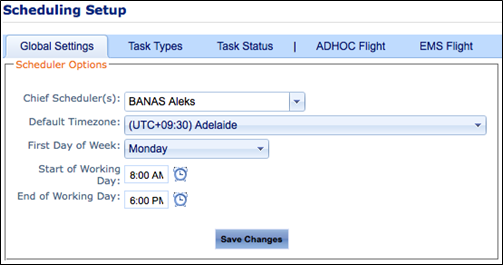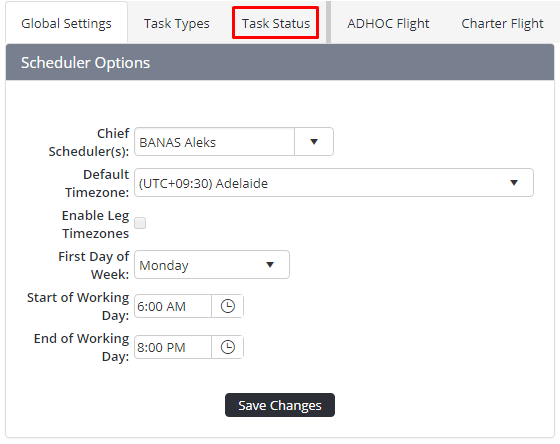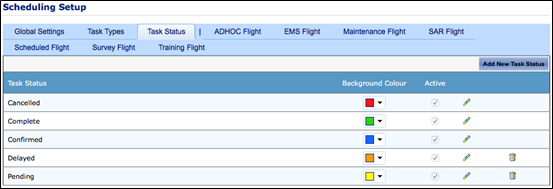When a new task status is created, it must contain a unique identifiable name. The name assigned to the task status is displayed in the schedule.
Step-by-step guide
- Select Manage > Setup… General > Setup > Scheduling. The Scheduling Setup screen is displayed.
- Select the Task Status tab.
- Click [Add New Task Status]. A new row is displayed in the Task Status grid.
Enter a unique identifier for the task status in the Task Status text box.
Use the colour swatches to set a background colour for the task status.
Select the Active tick box if this task status is to be available immediate for scheduling.
Click Apply []. The new task status is displayed in the Task Status grid.
...
Related articles
| Filter by label (Content by label) | ||||||||||||||||||
|---|---|---|---|---|---|---|---|---|---|---|---|---|---|---|---|---|---|---|
|
Scheduling Module Guide:
| Page Properties | |||
|---|---|---|---|
| |||
|